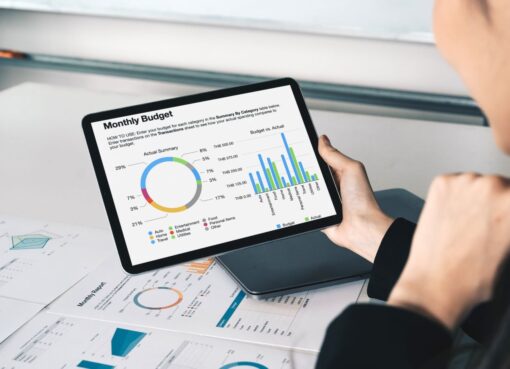Mastering Your Home Network: From Router Settings to IP Management

A dependable house network is crucial today for streaming movies, or even working at home. Knowing the right ways of optimizing the home network could offer better performance with enhanced securityб leading to a very smooth experience altogether.
Understanding Your Network Basics
It is important to learn a few fundamental network concepts first, before proceeding to the advanced settings.
- Router: This is a device that links the internet to your home network. It helps in guiding data traffic as well as enabling connection with your equipment.
- Modem: The modem is often combined with a router to link your network to the Internet Service Provider (ISP).
- IP Address: An individual IP address is allocated to each networking device, enabling them to exchange information through the internet as well as with other devices.
- Subnet: It is a segment of an IP network that enhances security and performance.
Configuring Your Router Settings
Accessing Router Settings
To manage your home network, you’ll need to access your router’s settings:
- Connect to Your Network: Ensure your device is connected to the router’s Wi-Fi or via an Ethernet cable.
- Open a Web Browser: Enter the router’s IP address in the address bar.
- Log In: Use the default credentials (often found on the router) or your custom credentials if you’ve changed them.
Changing the Default Username and Password
Make sure that you are safe. To avoid unauthorized entry, change the default admin password and username.
Updating Firmware
To ensure that your router contains the most recent security patches and features, make it a routine to update the firmware. This option is available in the settings menu of most routers.
Configuring Wi-Fi Settings
- Change the SSID: Make your Wi-Fi network name unique for easy identification.
- Select a Strong Password: To boost security, employ WPA3 encryption and a strong password.
- Set Up a Guest Network: In case of having guests, it is better to set up an independent guest network in order to protect the primary network.
Managing IP Addresses
Understanding DHCP
DHCP (Dynamic Host Configuration Protocol) is enabled in almost all home routers. By enabling this feature, the router can automatically assign IP addresses to devices on your network. You can also learn how to change IP address on PC for added security.

Static IP Addresses
For devices that require a stable connection (like printers or game consoles), consider assigning static IP addresses:
- Access Router Settings: Navigate to the DHCP settings.
- Reserve IP Addresses: Look for an option to reserve an IP address for a specific device, entering its MAC address and desired IP address.
Checking IP Address Allocation
It is important to always verify the devices that are linked to your network. Most of the time, this is accessible through the admin interface of your router. Here, you can see the list of devices that are connected along with their IP addresses.
Enhancing Network Performance
Optimize Channel Selection
Routers operate on various channels within the 2.4 GHz and 5 GHz frequency bands. To minimize interference:
- Use a Wi-Fi Analyzer: Tools and apps can help you identify which channels are less congested.
- Manually Change Channels: Access your router settings to manually select a less crowded channel.
Quality of Service (QoS)
QoS settings prioritize traffic for specific devices or applications. If you stream video or play online games, consider adjusting QoS settings to ensure those activities get the bandwidth they need.
Monitoring Bandwidth Usage
It is important to monitor the bandwidth so that we can see which devices are using too much data. Most routers have monitoring capabilities for following activity and controlling data hogs.
Securing Your Network
Enable Network Encryption
Ensure your Wi-Fi network is secured with WPA3 encryption for better security against unauthorized access.
Disable WPS
Disabling Wi-Fi Protected Setup (WPS) may prevent some security threats. Turning off this function will make your network safe from any kind of vulnerability.

Set Up a Firewall
Make sure you activate the built-in firewall that comes with most routers for added security.
Regularly Update Passwords
For security purposes, it is important to keep on changing your Wi-Fi password. A password manager may be of help in creating and keeping safe other different complex passwords.
Summary
To be in full control of your home network, you need to know basic network concepts, set up the router correctly, take care of IP addresses, and enhance security. With these tips followed, it is possible to boost the performance, security and seamlessness of your home network. By being vigilant and carrying out regular maintenance, you will guarantee that your network is strong enough and still up to date even with the advancing technology.

![5 Best B450 Motherboard for AMD Ryzen CPU [2020]](https://tomtechblog.com/wp-content/uploads/2021/11/5-Best-B450-Motherboard-for-AMD-Ryzen-CPU-2020.jpg)