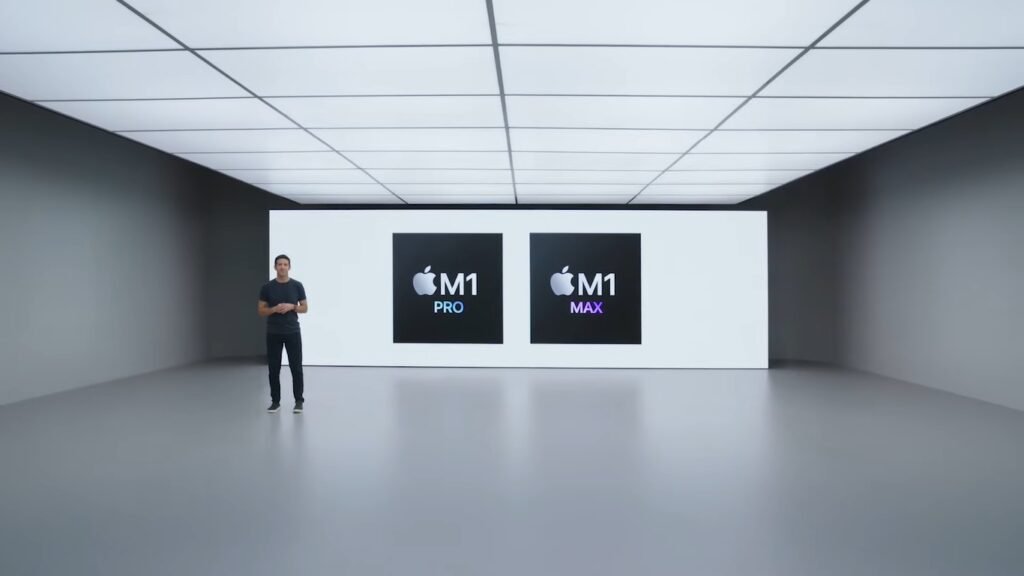How to Remove Password Security from PDF Files

Password security is important for both privacy and protection. However, some documents are not meant to be protected with a password or a key because it would interfere with the document’s function. Luckily there is an easy way around this: PDF Password Removal Tools!
The “remove password protection from pdf” is a tutorial that explains how to remove password security from PDF files. It also includes information on two different ways to do this.
Everyone is concerned about the security of their papers and personal information in the digital era. You may want to establish security passwords for e-contracts and bank statements PDFs before sending them. There are two types of passwords: user passwords (open passwords) and owner passwords (closed passwords) (permission passwords). How can you remove the password security from your PDF files if you no longer require it or if you forget the passwords? Here’s the solution.
A PDF password remover is needed to remove passwords from PDF files. The three best PDF password removers are as follows: Cisdem PDF Password Remover, SwifDoo PDF, Adobe Acrobat DC This page may show you how to remove password protection from PDF files depending on your operating system.
SwifDoo PDF removes password security from PDF files.
Users may erase passwords from PDF files in only a few clicks using SwifDoo PDF. SwifDoo PDF is a multi-purpose PDF reader and editor that allows users to view, edit, convert, secure, and unlock PDF files. The methods below will show you how to remove password protection from PDF documents.
Step 1: Get SwifDoo PDF on your computer and install it. Open your password-protected PDF file on the software’s interface when it has been launched. If the file has a user password, type it in when you open it.
Step 2: Select Decryption from the Advanced option on the top menu bar.
Step 3: When the decryption box appears, type in the password and click OK at the bottom. You may also click the OK button without inputting a password for a permission password.
Step 4: Uncheck the Overlay Original File and pick the saving directory if you wish to save the unlocked PDF file as a new one.
The PDF file has been unlocked and saved after completing the four steps. If you need to reset a password, go to the “Advanced” menu and choose “Encryption” to establish an open or owner password.

SwifDoo PDF allows Windows users to quickly decrypt PDF files. To decrypt your PDFs for Windows, go to MicrosoftAppSource or SwifDoo’s official website and get this PDF password remover.
Adobe Acrobat allows you to remove password protection from PDF files.
You may want to learn how to remove password security from PDF files using Adobe Reader, however Adobe Reader is limited to viewing, printing, annotating, signing, and filling out PDF forms. To access PDFs, you must subscribe to Adobe Acrobat DC.
Users may quickly remove password security from a PDF file in Acrobat and save the PDF document without it. The app works on both Windows and Mac computers. On Windows and Mac, see how to remove or decrypt password protection from PDF files using Adobe Acrobat.
Open Adobe Acrobat and the password-protected PDF file in Adobe Acrobat. If the file has an open password, type it in when you open it.
Step 2: Select Tools, then Protect, then More Options from the drop-down menu. Select Remove Security;
Step 3: Click OK after entering the correct authorization password in the entering Password box. If the PDF file merely contains an open password, delete it by clicking OK.
Step 4: To save the modifications to your original file, choose File and Save. Alternatively, go to File > Save As, rename the modified PDF file, and save it as a copy.
Acrobat Standard DC and Acrobat Pro DC are the two Adobe Acrobat DC plans, with the latter having greater functionality. Acrobat Standard DC is solely for Windows, whereas Acrobat Pro DC is for both Windows and Mac.
Cisdem may be used to remove password security from PDF files.
For Mac users, Cisdem is the finest program for removing PDF security settings. Only deleting a known open password from a PDF file is possible using the built-in PDF reader Preview on Mac. Cisdem PDF Password Remover may be used to decrypt an authorization password for editing or printing a PDF file. It also works in the event that you forget your passwords.
The UI of Cisdem PDF Password Remover includes a visible decryption process. Learn how to use Cisdem on your Mac to erase known and unknown passwords from PDF files.
Remove a PDF file’s permission password
Step 1: Download and run Cisdem PDF Password Remover on your Mac;
Step 2: Into the interface, drag and drop your password-protected PDF file;
Step 3: At the bottom of the interface, select the saving path. Remove the item by clicking Remove;
Step 4: In the pop-up Note box, click Yes to confirm your decision and begin unlocking your PDF file.
A PDF file with an open password may be removed.
Step 1: On your Mac, launch Cisdem PDF Password Remover;
Step 2: Open the interface and drag and drop your password-protected PDF file into it. A lock symbol will appear next to the PDF file.
Step 3: Select the lock icon from the drop-down menu. To unlock the PDF file, enter the user password and tap OK, then click Remove. If you don’t recall the user password, choose Forgot? and pick some password characteristics to verify that you are the file’s authorized user. Then, to begin erasing the user password, click Decrypt and Remove.

The Best Methods for Removing Password Protection from PDF Files
The three PDF security removers may be your best alternative if you want to unlock your PDF file for reading, editing, copying, or text highlighting. Adobe Acrobat, on the other hand, is somewhat pricey. SwifDoo PDF for Windows and Cisdem PDF Password Remover for Mac are two options.
SwifDoo PDF is more than just a PDF unlocker or password remover. It comes with a slew of tools for editing, converting, annotating, signing, and protecting PDF files. Without inputting the password, you may decode an owner password-protected PDF file.
Cisdem PDF Password Remover comes in helpful if you need to unlock PDF documents but have forgotten the passwords. It may assist in the removal of unknown passwords from PDF files without the need to ask for a password. However, in order to erase an unknown user password, you must first pick certain password properties.
Watch This Video-
This article will teach you how to remove password security from PDF files. This is a must have for anyone who wants to share their bank statements with others. Reference: how to remove password from pdf bank statement.
Related Tags
- how to remove password from pdf in adobe reader
- remove password from pdf online
- how to remove password from pdf if you don’t know the password
- unlock pdf
- how to remove password from pdf in mobile